1.4K
If you have blue screen when starting Windows 7 after you enable AHCI, try follow the below step to disable AHCI and force windows to reload/reinstall AHCI drivers on next boot.
- Disable AHCI in BIOS; turn HDD configuration to IDE
- Click Start, type regedit in the Search box, and then press ENTER.
- Locate the following registry key
- HKEY_LOCAL_MACHINE\System\CurrentControlSet\Services\Msahci
- In the right pane, right-click Start in the Name column, and then click Modify.
- In the Value data box, type 0, and then click OK.
- Reboot your computer and boot into BIOS setup
- Turn on AHCI in your HDD configuration
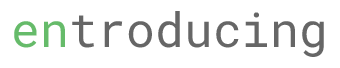
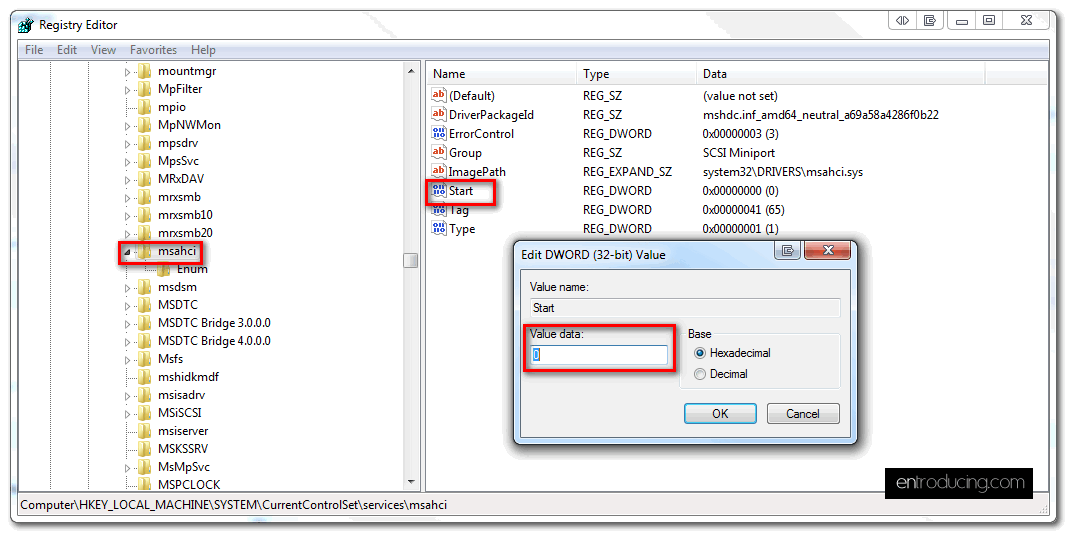
3 comments
That fixed my problem, thanks !
Hopefully, it will also fix my recurring BSOD problem too since I’m running my SSD in AHCI instead of IDE now.
After upgrading my computer with a new motherboard, CPU, Gfx card and RAM I had quite a few problems accessing Win7. Turning IDE on helped me reconfiguring and updating the drivers. HD, SSD, DVD, power plug and case I could reuse. With that information AHCI also works now on my system. Thanks.
You help me solve my problem similar to this. Many thanks.