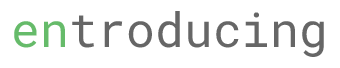1.1K
If you are connecting to an outlook exchange server and would like to change the offline folder file location but unable to do so, try the following steps to change it.
Quick Summary: To change the location, you need to disable the cached exchange mode and offline use option before you can set a new location.
Detailed Steps
- Close and quite Outlook
- Go to Control Panel and search mail. Click on Mail (32-bit)as shown below
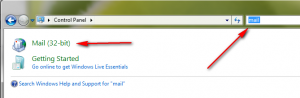
- Select Data Files
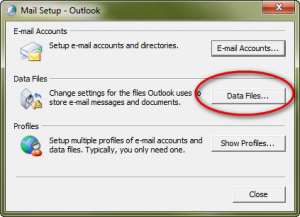
- Double click on the mailbox that you want to change
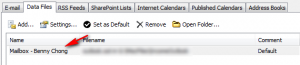
- Click Offline Folder File Settings
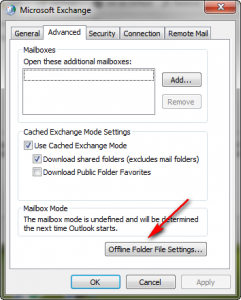
- Take note of the current location
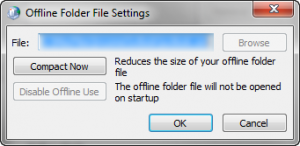
- Click OK to go back and uncheck Use Cached Exchange Mode
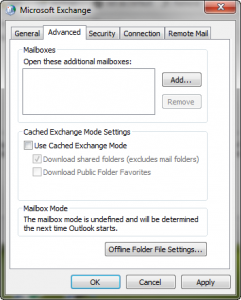
- Click OK. Outlook will prompt you to restart Outlook
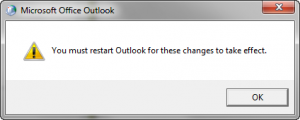
- Click OK and double click on the mailbox again
- Click Offline Folder File Settings again
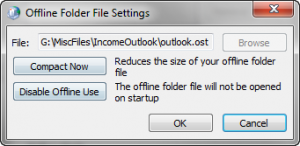
- Click Disable Offline Use button
- Select Yes
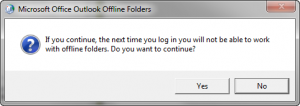
- Click Offline Folder File Settings again. You will notice that the Browse button is enabled now
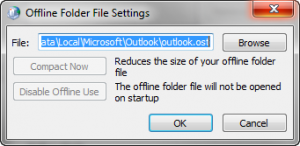
- Move the PST file to the new location.
- Go back to the Offline Folder File Setting prompter and click Browse
- Select the new PST file in the new location and click OK
- Click OK to close the Offline Folder File Settings window
- Tick Use Cached Exchange Mode
- Click OK all the way back and you are done!