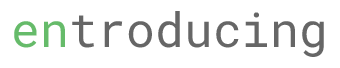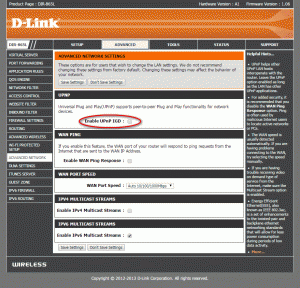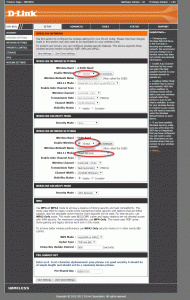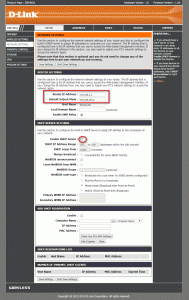I got a superb wireless router which i bought 2-3 years back and it is Asus RT-N66U.
I recently switch to another ISP which gave me Dlink 865L wireless router but I really want to use my RTN66U as my default router.
I occasionally do some internal file transfer between my computer and my NAS and i hit the speed limit of the aging 5ghz wireless N band.
RTN66U doesnt support wireless AC but DLink 865L does.
So why not use 865L solely for AC band while using RTN66U for the b/g/n band?
This tutorial will teach you how to extend your existing router and use Dlink 865L (or other dlink routers i believe) purely for wireless AC.
First of all, connect your laptop/computer to the Dlink router only and do the following first:-
1. Disable UPNP.
Go to Advanced -> Advanced Network and uncheck ‘Enabled UPNP IGD’ or similar options
2. Disable wireless N and only enable AC band (optional if you still want to use dlink wireless features).
Under SETUP-> Wireless Settings -> Manual setup, disabled 2.4GHz Band and enable 5GHz Band. Set 802.11 Mode = Mixed 802.11ac. For my configuration, i select channel 44 as it is less congested in my area.
3. Disable DHCP server.
Go to SETUP -> Network Settings and unchecked DHCP Server option.
4. Update your Dlink router IP Address and set it as part of the network with your default router.
[See above screenshot]
My Asus RTN66U network configuration is as below.
IP Address: 192.168.1.1
Subnet: 255.255.254.0
Hence, i configure my dlink as:-
IP Address: 192.168.1.2
Subnet: 255.255.254.0
Configure IP address and subnet by going to Setup->Network Settings page.
5. Once you done the above, connect your dlink router (LAN port) to your default router LAN port. Note that you should connect dlink’s LAN port to your router LAN port. You should not connect to your dlink WAN port.
6. Reboot dlink and it is done.
Bonus: You can also use the other 3 LAN ports in your dlink router for other devices as well. Hence, saving the need to buy additional switch